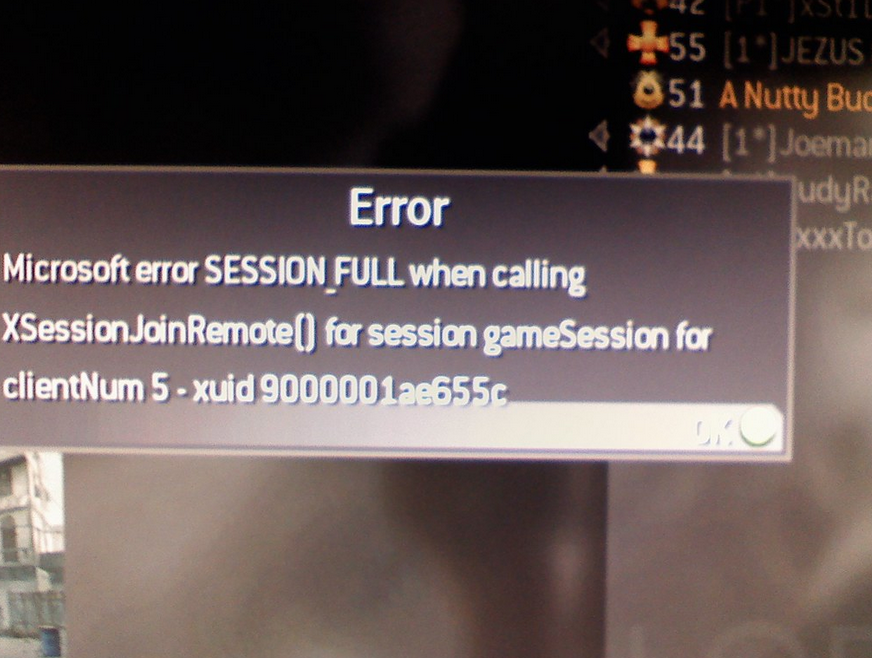A dynamic link library, or DLL for short, is a module that contains code, function, and data that can serve as a troubleshooting tool for other modules like software or games. A DLL can be classified as an external or internal link in which they can export or import data depending on their functions. In addition, you can use a DLL file to reduce disk space usage when several applications are using the same functionality, so those apps share the same DLL to save memory.
Introduction to Vulkan DLL
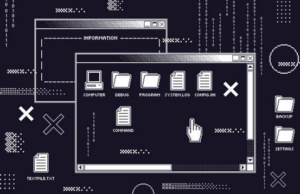
Sometimes you might see an error notification pop-up on your screen like these below:
- vulkan-1.dll missing
- vulkan-1.dll is not found
- Failed to load vulkan-1.dll
These are clear indications that there is something wrong with your Windows operating system dynamic link library. Although, a Vulkan DLL file is required by software or game to run properly, most games and applications require Vulkan DLL files to be placed inside the game or application’s directory in order to run correctly. If you don’t have the correct Vulkan DLL files in your game or application’s directory, then there will be errors when running the software like audio glitches or graphical lagging.
How to Fix Vulkan DLL Related Problems

There have been several proven methods to fix Vulkan DLL-related problems that can be advantageous to know, especially for gamers. But before we get into that, we have to check first if your PC is running on a 32-bit or 64-bit Windows version. You can check the version by going to the Start menu > Settings > System > About > Device Specs > System Type.
Once you figured out what Windows operating system you’re working with, then you can download the vulkan-1.dll file and copy-pasted it to your software or game’s file directory to install it. Then, follow the installation instructions that showed up on your desktop carefully and restart the software or game to check if the problem had gone away. Most of the time, people opted to reboot their computers altogether.
Other Methods to Fix the Issue
Here are the other methods that are worth the try should the problem persist:
- Check the recycle bin for accidental DLL file deletion. If you found the deleted file, proceed to restore it and reinstall it.
- Update the application or software that is malfunctioning
- Reinstall the application or software
- Run a system file checker scan or SFC
- Perform a system restore
- Update your outdated video game drivers
- Run a virus scan
- Reinstall your Windows
The Bottom Line
These tips and tricks are meant for you to try out yourself because your success in fixing the issues depends on many moving aspects like your Windows operating system version, application, and game, PC specs, the kind of issue you’re facing, etc. Hopefully, you found this helpful!